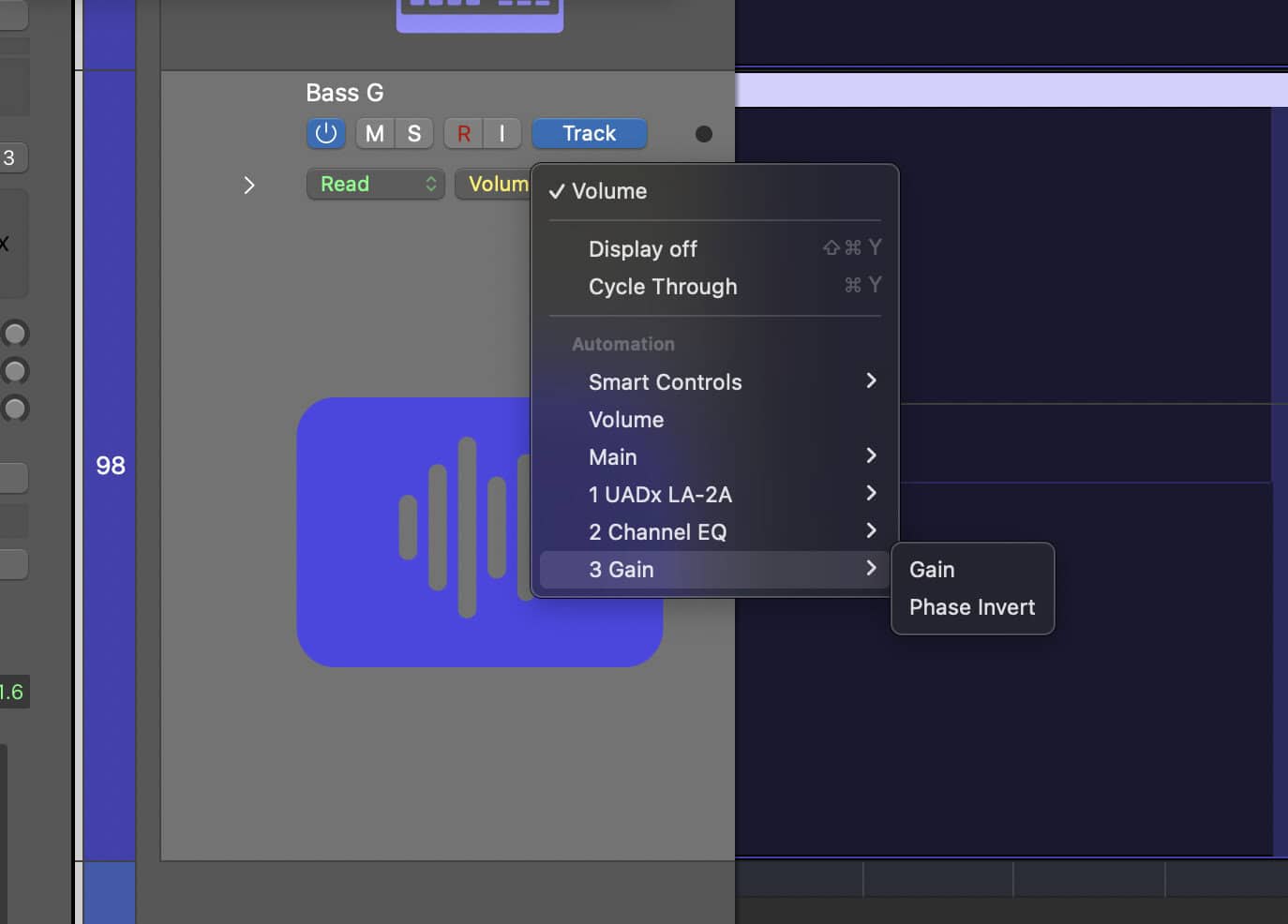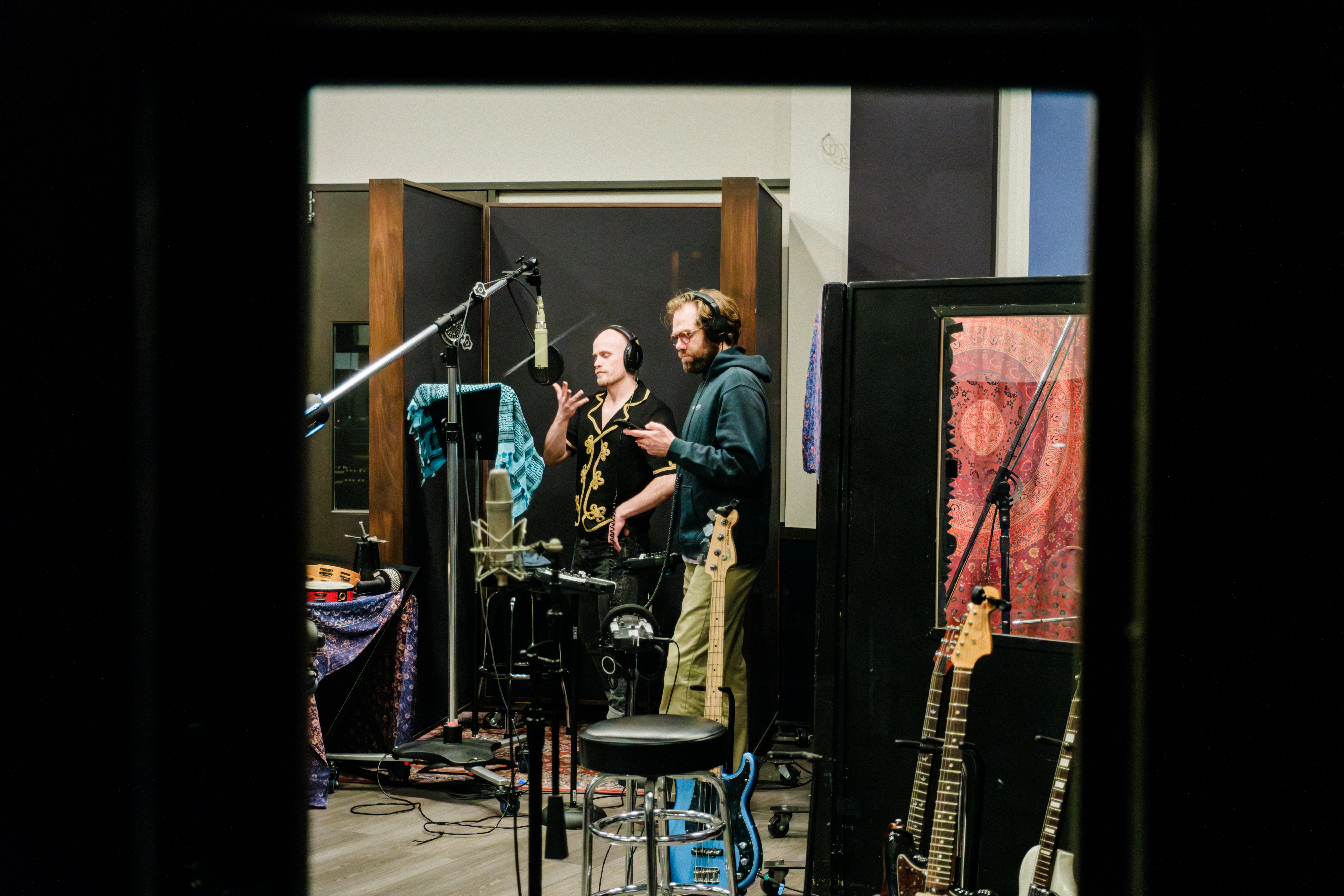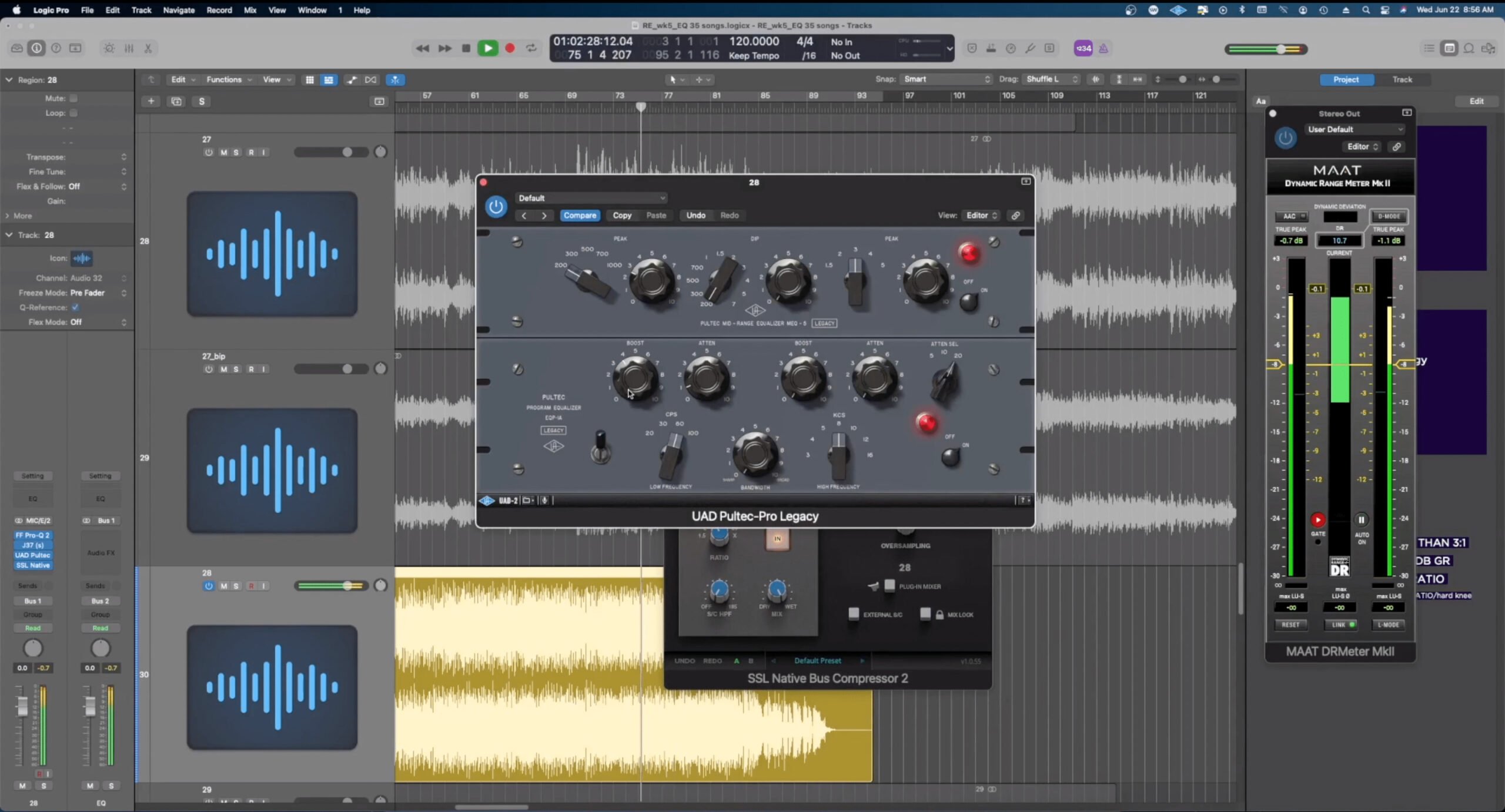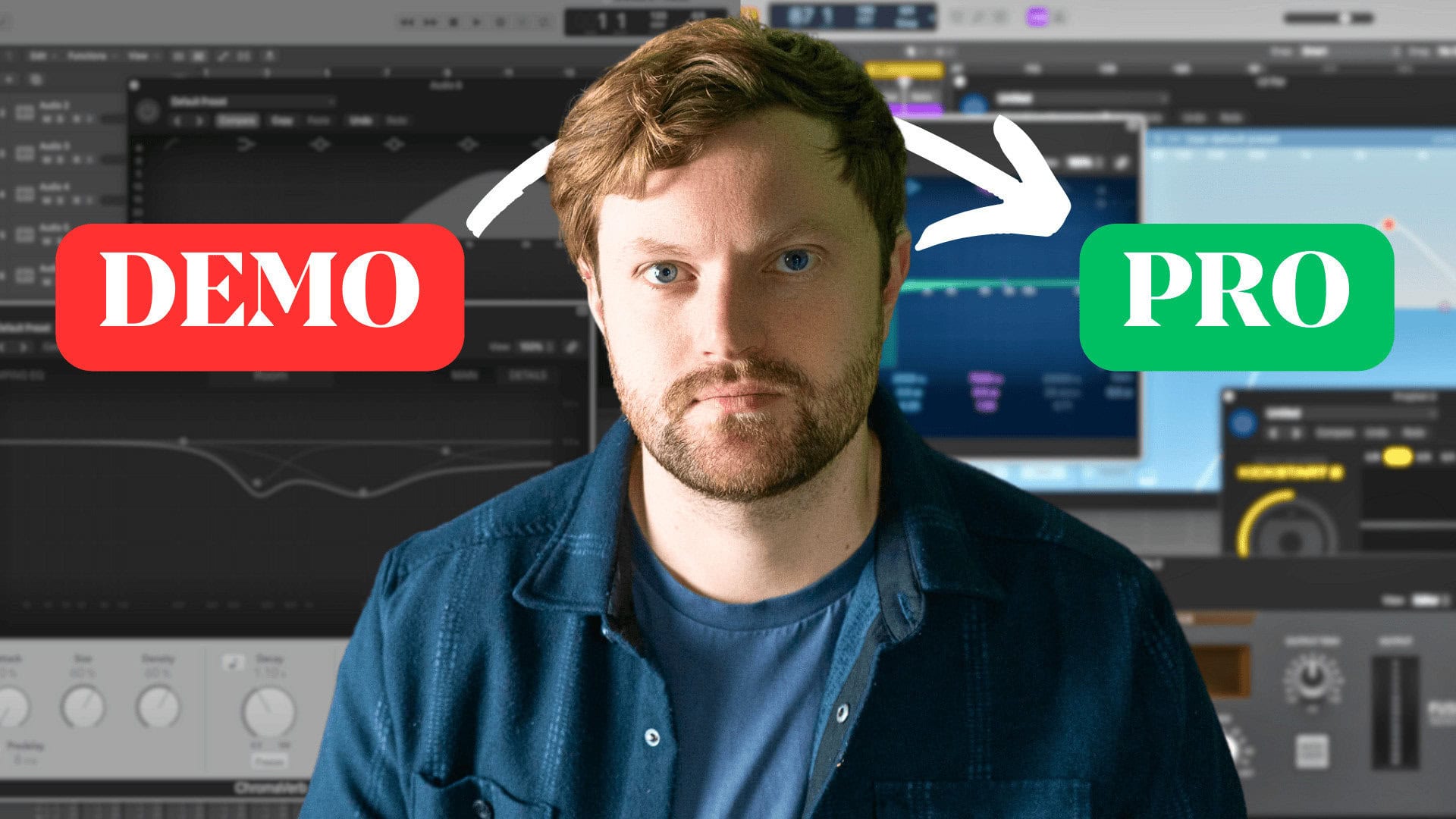Wouldn’t it be great if you could create vocal harmonies in an instant, without even recording them?
Well, you can!
Harmony Engine by Antares allows you to turn one vocal into many. Let me show you how it works!
What is Harmony Engine?
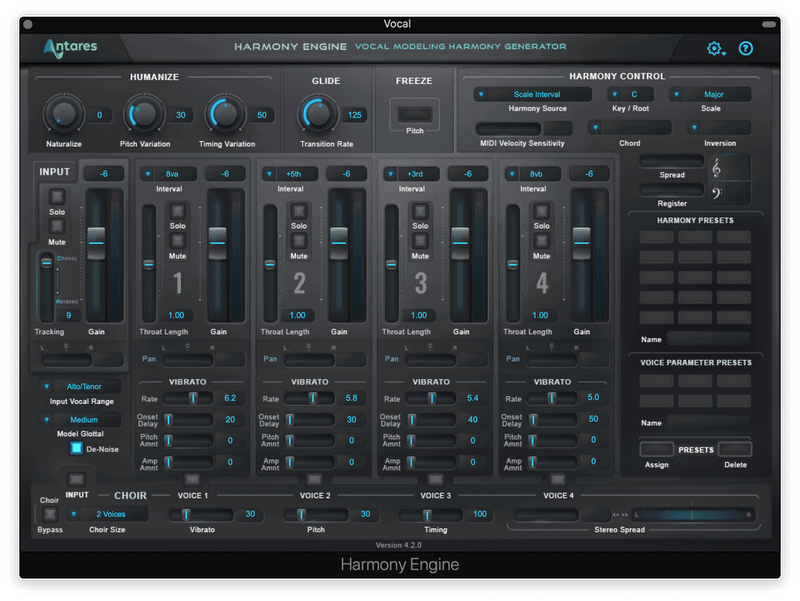
Harmony Engine is a powerful plugin from Antares, the creators of Autotune. It packs a lot of features into one handy gadget.
Its main purpose is to turn one vocal track into an entire vocal section, with background harmonies galore.
But it can do a lot more than that.
Harmony Engine can be used for formant shifting, doubling, and creating glitchy effects.
How it Works
In order to work, Harmony Engine analyzes your vocal recording.
After picking out the vocal, it’s sent to 4 different effects channels. On these channels, you can change the pitch and tone of the harmonies.
You can create anything between a 2 and 5 part harmony. Each harmony has its own channel, letting you mix them to perfection.
How to Use Harmony Engine
Harmony Engine can look complicated. It’s got tons of features.
But once you get the hang of it, it’s pretty easy to use.
I’m not going to cover everything. That’s what the manual is for. I’m going to show you the key steps to making cool sounds
Step 1: Create the Tracks
You’ll need an audio track and a MIDI track.
The audio channel will have your vocal recording on it. Add Harmony Engine to the MIDI channel as an instrument.
Open Harmony Engine and set the Input Source to your vocal track.
This tells Harmony Engine what audio it should be affecting.
Step 2: Tuning the Engine
Like a guitar, Harmony Engine needs to be tuned. Otherwise it’ll have trouble understanding the audio you’re sending into it.
Basically, you have to tell Harmony Engine what it’s looking for.
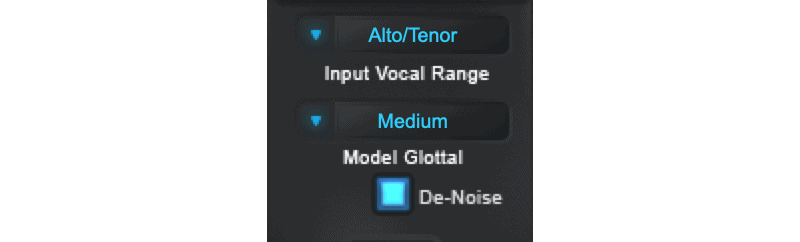
First, you’ll want to set the Input Range. This is the vocal range of the singer. Set it to Soprano for if your vocal is high, baritone/bass for low notes, or alto/tenor for anything in between.
After that comes the Model Glottal. This measures the intensity of the vocal. Usually it’s fine at medium. But if you’ve got a particularly soft singer, set it to “Soft.” For powerful vocalists, change it to “Loud” or “Intense.”
Finally you may need to change the Pitch Tracking. If your vocal was well recorded, you can probably leave it alone. But bad recordings with lots of room sound may take some finagling.
If it sounds breathy, turn the tracking up. If you’re hearing weird artifacts, turn it down.
Step 3: Setting the Harmonies
The harmony controls are where you actually create the harmonies.
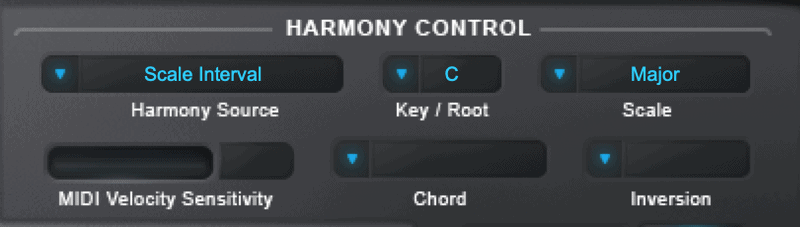
Scale Interval lets you select specific intervals within the scale for each harmony.
Chord Degrees lets you select chords. The harmonies will automatically fill out the chord. It’s not easy to “perform” the chords though, so this is best for finding inspiration.
Lastly are the MIDI Modes. These let you record harmonies using a MIDI device. I prefer this method because it allows you to actually perform the harmonies you want to hear.
Step 4: Mix the Vocals
Next you’ll want to check out the channels for each harmony.
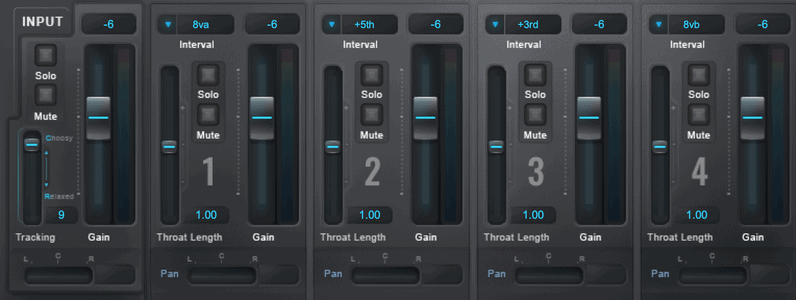
Here you can change the volume, panning, and formant of each harmony.
You’ll definitely want to spend some time adjusting the volumes. Usually harmonies are meant to blend together seamlessly. They should feel like a group rather than individuals.
Check out the channel on the far left. This has the original vocal on it. If you want to mix the lead vocal separately from the harmonies, you should mute this channel.
Step 5: Enhancing Realism (Optional)
If you want, you can make your harmonies sound more realistic.
First off, you can use the formant shifting (throat length). This will make the voice sound more nasally or deep.
For higher harmonies, you may want to turn the throat length down slightly. This will give it a higher tone. You may want to turn up the throat length for lower harmonies.
The Humanize features will add natural variation to the pitch and timing. This can make it sound more realistic. Real vocalists wouldn’t sing perfectly in time with the lead singer.
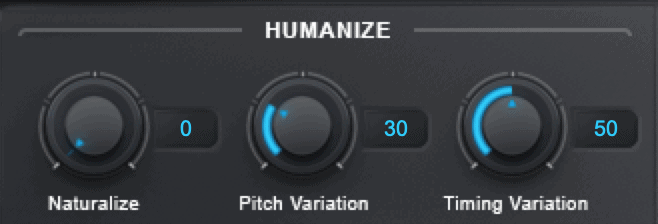
Or you can turn up the vibrato. Rate increases the speed of the vibrato, while pitch and amp amount turn up the intensity and volume.
Important Note: If you’re adding vibrato, make sure you turn down the “Naturalize” knob. If they’re both on they could conflict and sound super weird.
To be honest, I usually don’t mess with any of these. If I wanted realistic harmonies, I’d just record them myself. I use Harmony Engine for creating unnatural effects,
Choir
Last but not least, Choir turns your harmonies into a full choir.

Each harmony can be multiplied by 2, 4, 8, or 16.
Getting Creative
There are tons of creative ways to use Harmony Engine. Here are a few of my favorites.
Formant Shifting Effects
Formant shifted harmonies can be fascinating. As I mentioned before, you can use formant shifting to make your harmonies sound more realistic. Or you could do the opposite.
By making a harmony sound much bassier than expected, you can subvert the listener’s expectations.

Artists like Frank Ocean and Alex G have made great use of formant shifting in their songs.
But for the most part, artists are only formant shifting the lead vocals. Shifting your background vocals is one way you could set yourself apart from others.
Automatic Choir
By turning on the Choir feature, you can create an entire choir out of just one vocal.

It’s up to you which multiplier you choose. If you want a small choir, stick with 2 or 4x. If you want a big choir, choose 8 or 16.
You can increase realism for your choir by turning up the vibrato, pitch, and timing. These increase the subtle variations between each voice.
Glitchy Instruments
My favorite way to use Harmony Engine is on instruments.
Technically you’re only supposed to use it on vocals. Harmony Engine isn’t great at analyzing instruments. So running a guitar through Harmony Engine will create weird, glitchy artifacts.
It honestly reminds me of the effects you’d hear on one of Bon Iver’s recent albums.
This sound won’t work for every song, but if you want to experiment with weird effects, this one’s for you!
Conclusion
Harmony Engine is a powerful, convenient way to add unique vocal effects to your songs.
Its ability to create harmonies from just one vocal track is great. But the real gold is in experimenting with new sounds that your listeners won’t have heard before.