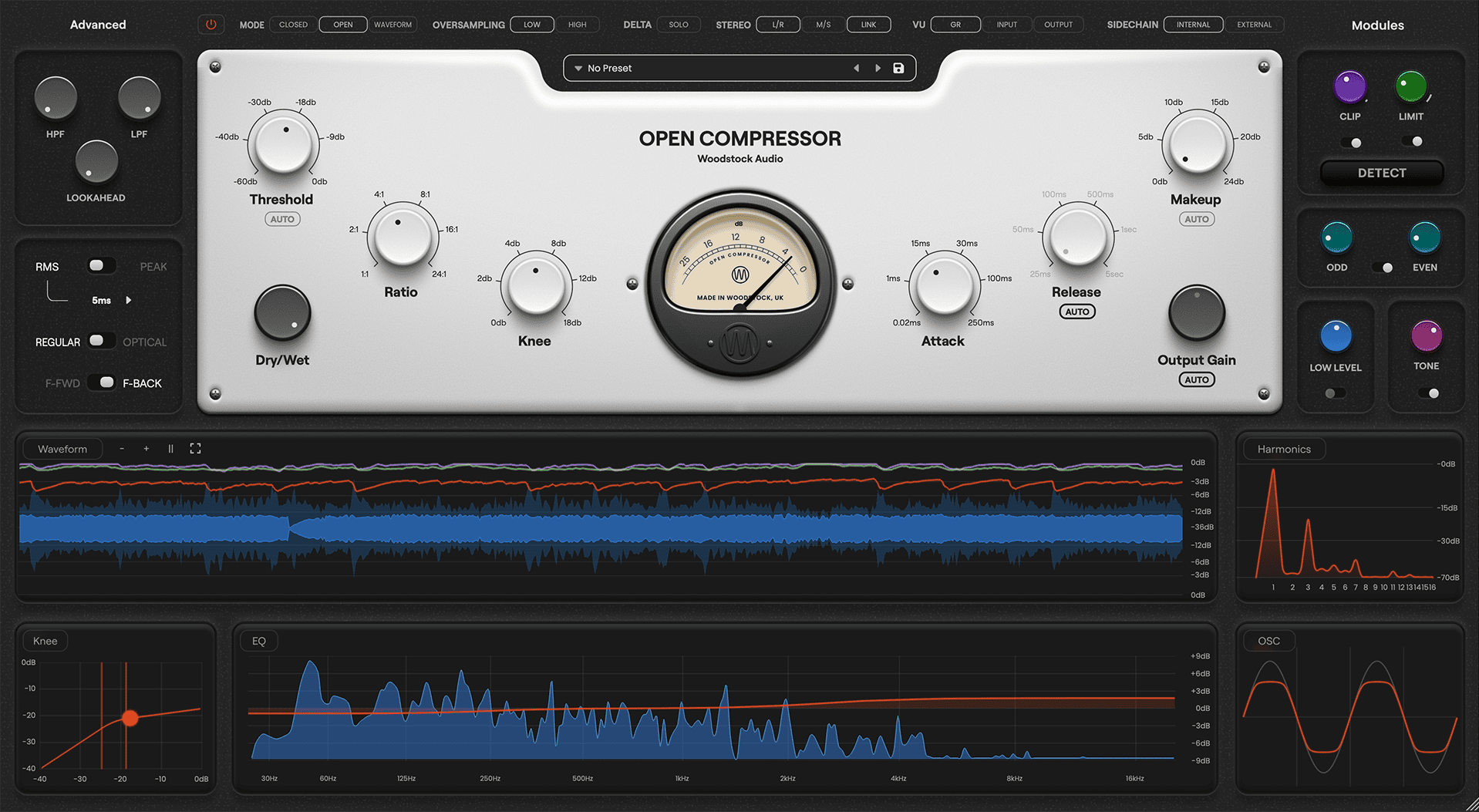Want to learn how to do voice overs? This simple guide is the solution.
Audio engineering is a science. But voice recording is an art.
The voice is a complex thing. You could spend years studying sound and still not know how to produce a voice over that’s near perfect….
Having said that, with the right knowledge and skills you can quite easily learn how to record and mix voice overs that sound better than 99% of the voice recordings out there.
The internet is full of low quality videos, podcasts and voice overs.
But you can be different…
Chapters
Introduction | How To Do A Voice Over | Action Steps | Free Bonuses
Learn How to Record Voice Overs That Will Impress Everyone
When I first started recording at home (at the age of 13) it was… frustrating. To say the least.
It seemed like there was so much to learn. All the equipment, all the technical terms, all the software and effects… blah!
It felt like I was never going to improve.
I wrote this guide so that people like you could avoid all of those emotions. And I’m glad you’ve found it!
There a lot of reasons why you would want to learn how to record voice well…
You want to become a voice over artist.
You’re recording a podcast.
You want to do a video voice over (and want to learn how to voiceover a video).
You teach online courses.
You deliver presentations via video/webinars.
Or perhaps you’re an engineer that wants to record others.
In any case, I want to give you a simple step-by-step formula that will teach you how to do voice overs that sounds intelligible and impressive…
Every. Time.
High quality audio is essential in creating a product or delivering a service that’s professional. In turn this will lead to more clients, more sales, more downloads or more views.
Before we start…
To record a good voice over, you need the right equipment.
Your recording and processing chain consists of 5 main pieces:
- Microphone
- Accessories
- Computer
- Software
- Headphones/Speakers
Of course, there are many optional extras. And some essential accessories.
My Straightforward Voice Recording Process
#1 – Find a good room
The room that you record in will have a big impact on the sound of your voice recording.
A room that is too big will make you sound distant and difficult to understand. Imagine sitting at the back of a large lecture hall or class room. Not great.
A room that is too small will have an louder echo. Go into your bathroom and clap or speak loudly. You’ll hear what I mean.
Something else to consider is how ‘hard’ the room is. The more soft furnishings, the better.
A room with lots of hard, reflective surfaces (like a kitchen or bathroom) will always sound a lot worse than a room with lots of soft furnishings (like a bedroom or living room).
Make a list of all the rooms you have available to record in. Pick a room that has the most soft furnishings and isn’t particularly large (like a lecture hall) or small (like a bathroom).
When you record, you aren’t just recording your voice. The microphone will also pick up the room and the way that your voice interacts with the environment around you. Watch this video to see a short animation of room acoustics in action:
#2 – Test the room that you’ve chosen
Now that you’ve decided on the room, it’s time to do one final check before we continue.
Go to the room and clap – can you hear an echo, or lot’s of reverberation (the sound bouncing around the room)? Talk loudly in the room. Is your voice clear and intelligible? Or mushy and hard to understand?
If so, try placing some soft furnishings (like mattresses, duvets, pillows) in the room to lessen the effect of the hard surfaces. Try recording under your duvet if you can’t find a good room. It’ll be sweaty, but it will work.
#3 – Set up your equipment
It’s time to start setting up your equipment!
Put up your mic stand, attach your microphone and plug it in. If you have a USB microphone, plug it directly into your computer. If you have an audio interface, plus your microphone into it with an XLR cable and then connect the interface to your computer.
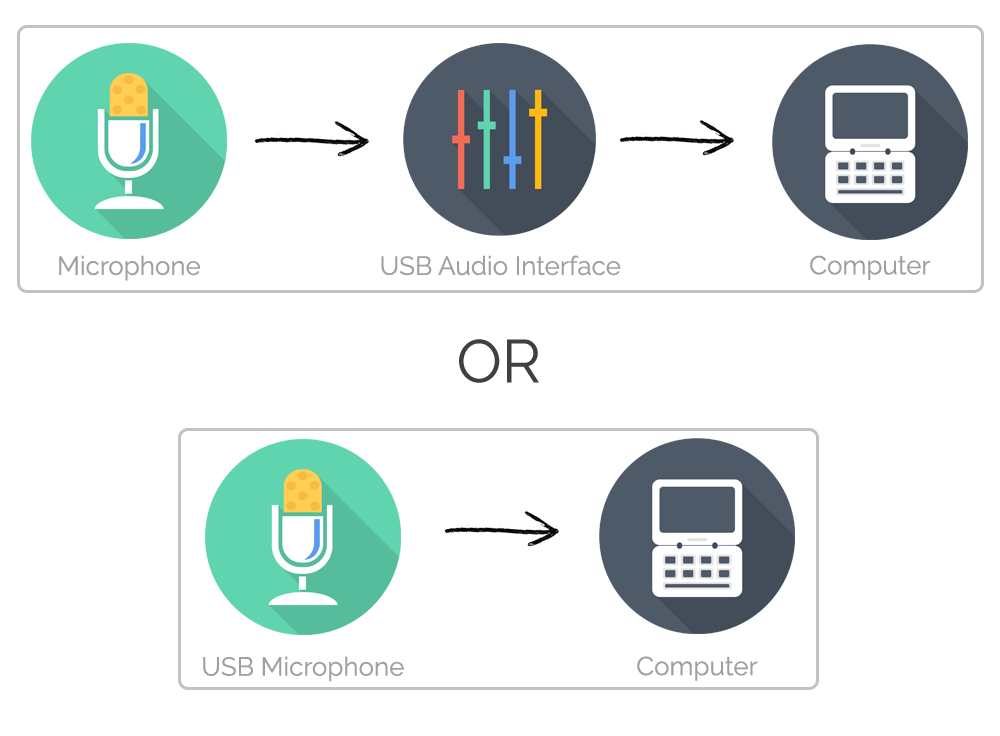
#4 – Open up your DAW (audio recording software) and set your levels
Open up your DAW of choice and create a new track. A lot of people use Audacity.
Arm the track and start recording. Speak into the microphone and set your levels. You don’t want to be anywhere near the red area, otherwise known as “peaking”. You want to be in the yellow (around -18dBFS if you have a meter).
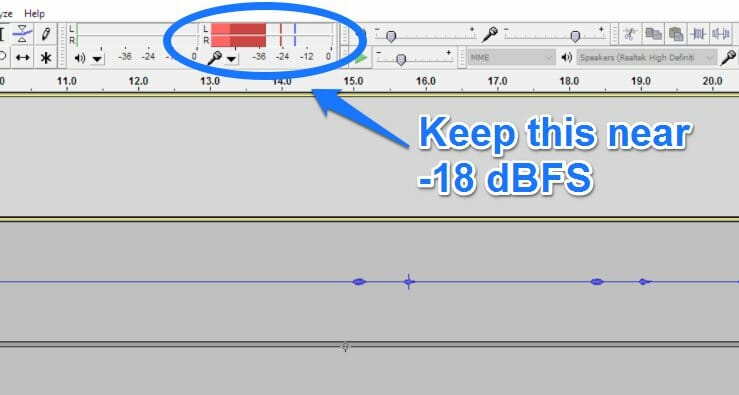
There’s no need to record at a high level to get more volume. This will ruin the quality of your audio. Record at a low level – you can turn up the volume at a later stage in your audio editor/DAW (more on this later).
Listen back to the recording. Is there any obvious background noise? Fans, A/C, electrical appliances, street traffic? If so, fix this now. Turn everything off and close all windows and doors.
#5 – Find the right microphone position
This is a crucial step that most amateurs would skip. But that’s not you!
To get a good sound you need to experiment with microphone position and distance from your mouth.
Hit record, and start talking with your mouth 5 inches from the microphone. Listen back to how it sounds. Try getting closer to the mic, then try moving further away. Listen to how it affects the tone of your voice and find your favourite position.
If you’re not sure, 5 inches will work in most situations and is a great guideline.
If you hear too much sibilance (‘ess’ sounds) and plosives (popping ‘p’ sounds) try moving the microphone off axis. Point your mouth just to the side of the microphone.
#6 – Prepare for the session
You need to make sure nothing will go wrong when you’re recording. There’s nothing worse than somebody walking into the room halfway through a good take.
Let everyone know that you’re recording. Turn off any electrical appliances. Put a sign on the door. Get your notes ready, and make sure they’re all there.
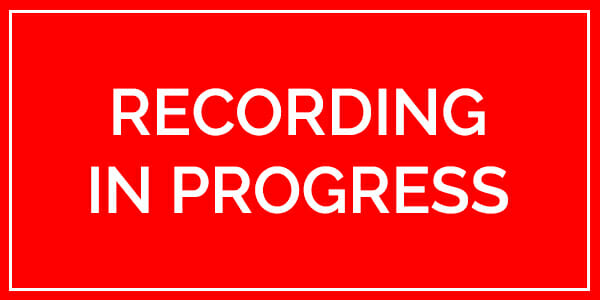
(Click on the image above to download a printable PDF recording sign)
Check that the mic stand is properly tightened and that your phone is on silent. Grab a glass of water to keep your mouth wet.
Now you’re ready.
#7 – Mentally prepare for the performance
A high quality recording is useless if your voice sounds boring.
Before you go for your first take, mentally prepare for the voice session. If you’re doing a voice over of a fictional character, remember that you are first and foremost an actor. Become the part. Get into their head.
On a side note, if you are an aspiring voice over artist, I highly recommend checking out the following resources:
- VO Myths (I Want To Be A Voice Actor)
- Voice Over Work: How to Get Started
- Voice123 (to find work)
- The Secrets of the Professional Voice Over Artist Exposed!
- 12 Ways to Succeed in Your First Audition (the phone call)
If you’re recording something informational, you still need to make it interesting. Fluctuate the speed and pitch of your speech. Put on a ‘YouTube Voice’.
#8 – Press record and… action!
Go for it! Record your first take. Give it all you’ve got.
Don’t worry if you mess it up, though. Sometimes you get it first time; other times it’s the 102nd take (trust me, I’ve been there).
Don’t give up too early. It’s perfectly normal to record the same section over and over again. Don’t move on until your happy.
Depending on the length of your voice over, you could record in sections or do the whole thing. But try not to record over your mistakes – just keep going along the timeline of your DAW or record on a new track. You might decide to use a section of your first recording, and if you record over it you won’t have that option.
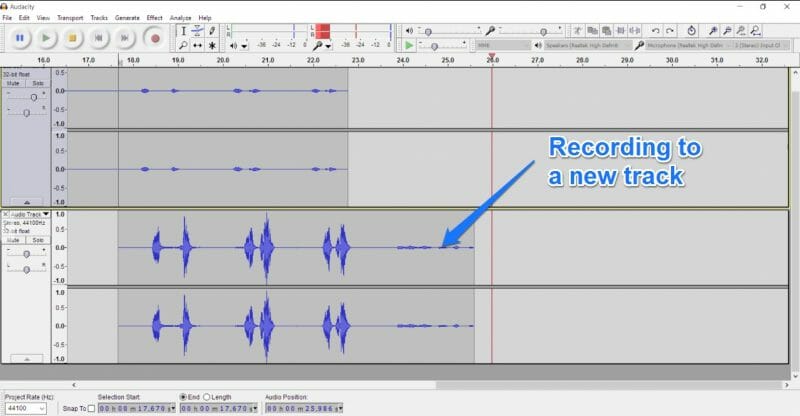
When you mess up, leave an ‘audio note’ for yourself for when you’re editing. Say into the microphone: “Whoops, I just messed that bit up, going back to the beginning of this paragraph”.
Your future-self will thank you.
#9 – Listen back and take notes
Once you’ve got everything done, take a 10-15 minute break to relax yourself and refresh your ears.
This is an excellent time to treat yourself to a soda, a cup of coffee, or something more exotic (e.g., a shirley temple, a scotch and water, a glass of buttermilk, a white russian, a jaegerbomb, a sasparilla, a flaming dr. pepper,…well, you get the idea). You choose the drink… I’m not one to judge!
After that, it’s time to take a listen.
Hit play and take notes on how your voice sounds. Is there any background noise? Does your voice sound muffled? Lacking warmth? Or maybe it sounds too bass heavy?
The first listen is extremely valuable. You have a fresh perspective that you will lose over time (the more you hear the same recording) so make sure you take notes.
#10 – Start editing and cutting out mistakes
The exact process for this will depend on which DAW you use.
In this stage you want to cut out the mistakes, move around the different sections (if necessary) and remove any long silences.
Here’s how in Audacity…
Once you’ve done that it’s a good idea to add some volume automation. Using the envelope tool in Audacity (or the automation tool in other DAW’s) you can balance out the volume of your voice over. If a section looks particularly loud, turn it down a bit. Turn up the quiet parts.
Try and make your recording as consistent as possible. This process plays a large part in creating a professional, ‘polished’ sound.
#11 – Adjust the tone of your voice with EQ
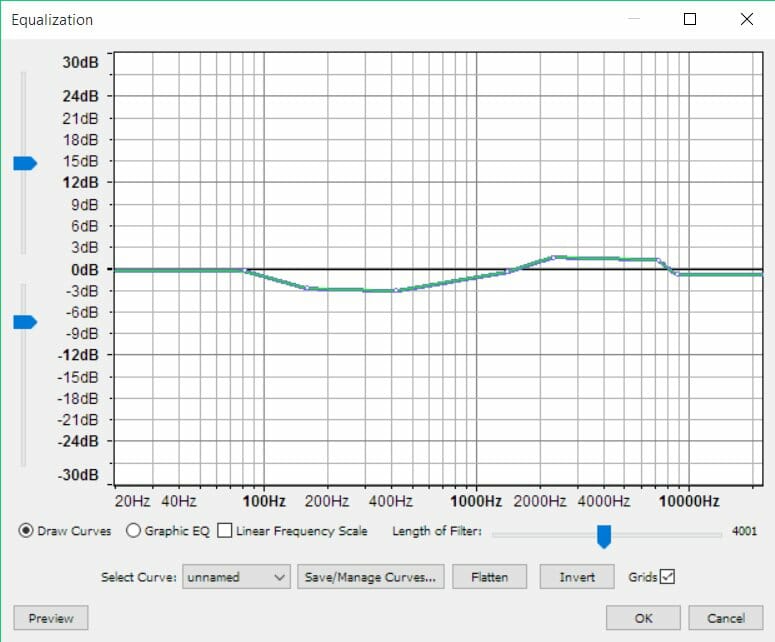
Now that you have a final edit it’s time to start adding the finishing touches and shaping the sound of your voice recording.
When it comes to EQ, subtlety is key. Never boost or cut more than 5dB, otherwise you can quickly ruin your voice over. 3dB is usually more than enough. Experiment and use your ears. Remove the bad stuff and exaggerate the good stuff.
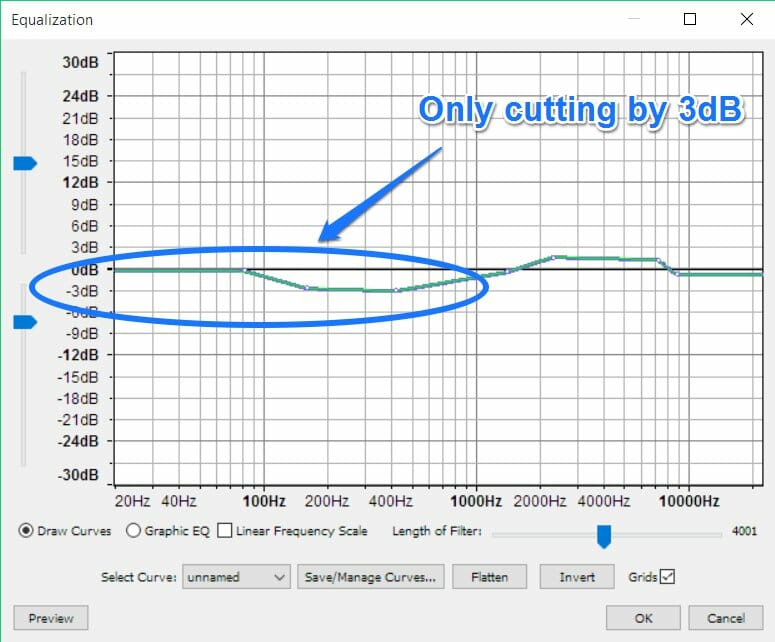
Take a look at your notes from earlier – how do you want to improve the tone of the voice? Make it brighter (boost the top end), warmer (boost the low end), or clearer (boost the high mids).
It’s not always necessary to use EQ. Just remember to be subtle. If you’re not confident, don’t bother.
#12 – Use a noise gate to eliminate background noise between phrases
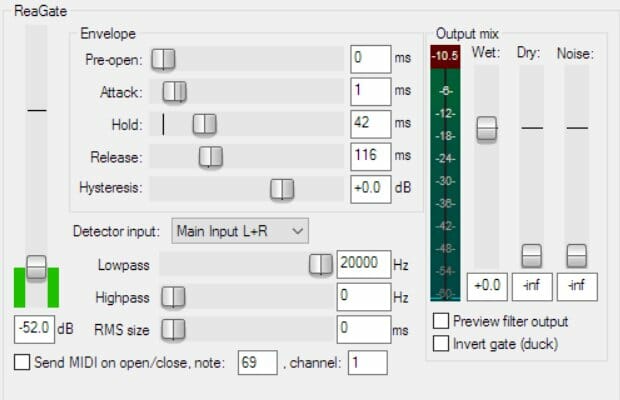
Like EQ, this stage is optional. A lot of people use the noise removal tool in Audacity to get rid of noise. Don’t – it will trash your audio and remove a chunk of the sound.
If you want to eliminate background noise between phrases, use a noise gate instead. Noise gates block all sound below a certain volume, so when your voice drops out the gate ‘closes’ and removes the noise.
Unfortunately Audacity doesn’t come with a noise gate. Instead use Reaper, which has an unlimited free trial.
#13 – Use a compressor to make your voice sound more consistent
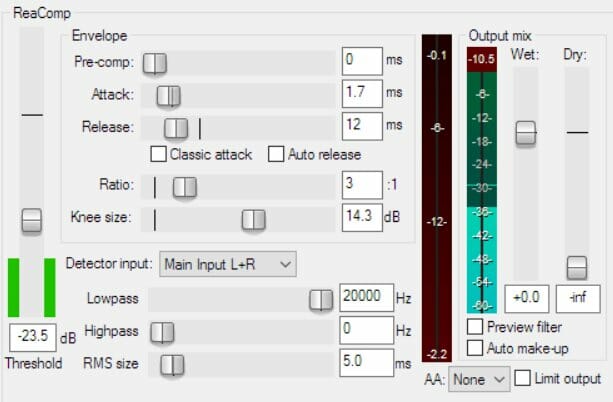
A compressor ‘compresses’ the loudest parts of your recording to make them more consistent with the rest of the recording. This in turn allows you to raise the overall volume of the recording without the loudest parts peaking.
Compression also gives that polished, professional finish that your voice needs. Too much compression, though, sounds unnatural. As with EQ, subtlety is key.
Radio presenters and adverts tends to have a lot more compression on their voices. In these situations heavy compression is used as an obvious effect, giving that powerful ‘in your face’ sound.
#14 – Export the recording as an audio file
That’s it! You’re all done. Have another 10-15 minute break to give your ears a rest. Come back and make any final adjustments.
Once you’re happy, it’s time to export your track. Different DAWs have different names for this process. ‘Bounce’, ‘export’ and ‘render’ are the most common. This is the process of creating a normal audio file out of your session, with all the effects and edits.
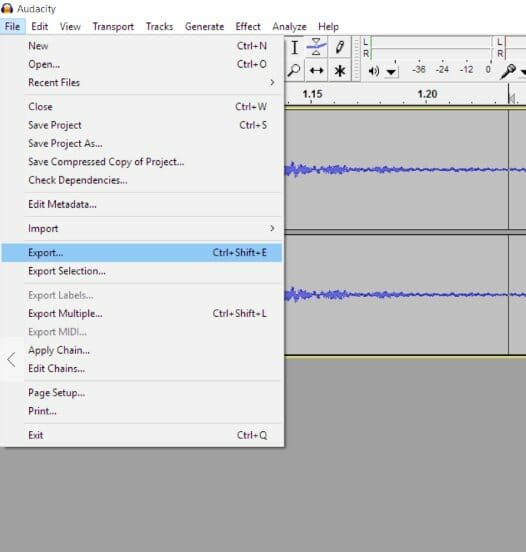
Always export in the WAV format rather than MP3. The only time you should export to MP3 is if your client has requested it, if the video editing software you are using doesn’t support WAV, or if you have a particularly long voice recording (like a podcast) and you need a smaller file size for quicker upload speed.
Check the settings when you export. The bit depth should be 16 bit. If you’re syncing the voice over to video the sample rate should be 48kHz. Otherwise, it should be 44.1kHz.
#15 – Syncing your video voice over
If you’re trying to learn how to voiceover a video, the next step is to import the audio in to your video editing software.
Create a new track with your audio, and sync it up to your video. You might need to make small edits within your video editor to get it perfect.
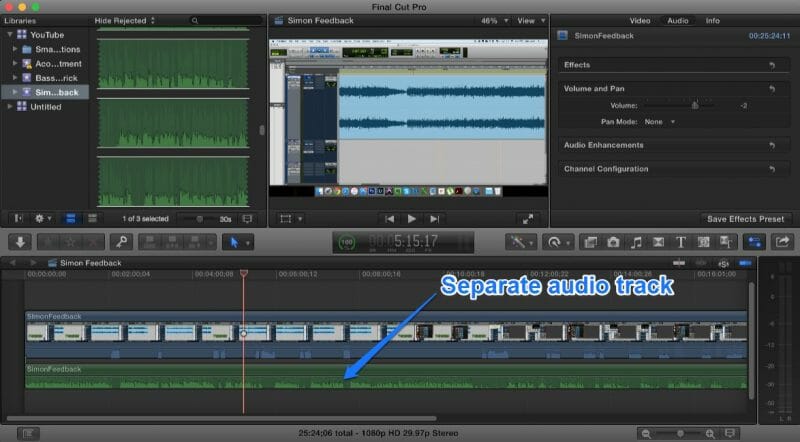
Now you know how to do great voice overs!
Congratulations! You’ve recorded an awesome voice over. Not too painful, huh?
Before you leave, I have one more request of you – make sure you complete the following action steps.
All of this information is worthless unless you put it into practice.
Action Step 1 – Download the PDF version of this guide to print/save to your computer. This will make it much easier to follow when you’re recording a voice over.
Action Step 2 – Make sure you have all the right equipment. It’s gonna be pretty hard to record a voice over without a microphone.
Action Step 3 – Set some time aside (at least an hour) in your calendar to follow this guide exactly. If you don’t skip any steps, you will get good results.
Action Step 4 – Share this article with at least one other friend that will find it helpful. Or share it on social media. It’s completely free, don’t forget – please spread the love (it helps us grow and write even more articles like this).
Got something to say? Leave a comment below. I’d love to hear from you. Let me know if this article helped you.